Throughout the month of December we counted down the top Edcite question types answered by students in 2018! If you missed our #EdciteQCountdown on social media, you can check out our most popular question types of the year below. Read on for #1-15 (and if you missed #16-31, click here to visit the post).
#1 Multiple Choice

Multiple Choice asks students to select one answer or multiple correct answers. Teachers can add advanced settings such as randomized answer order and an answer eliminator. Teachers can also use the batch question creation feature to upload several questions at once.
#2 Fill-in-the-Blanks

Fill-in-the-Blanks allows teachers to choose how students fill in blanks: drop down, drag and drop, or text response. Teachers can scaffold easily by changing how students answer. This question type is auto-graded.
#3 Free Response

Free Response asks students to write a short response. Teachers can add a digital rubric from the Edcite library or create their own digital rubric, making it easy to score responses.
#4 Numeric Answer
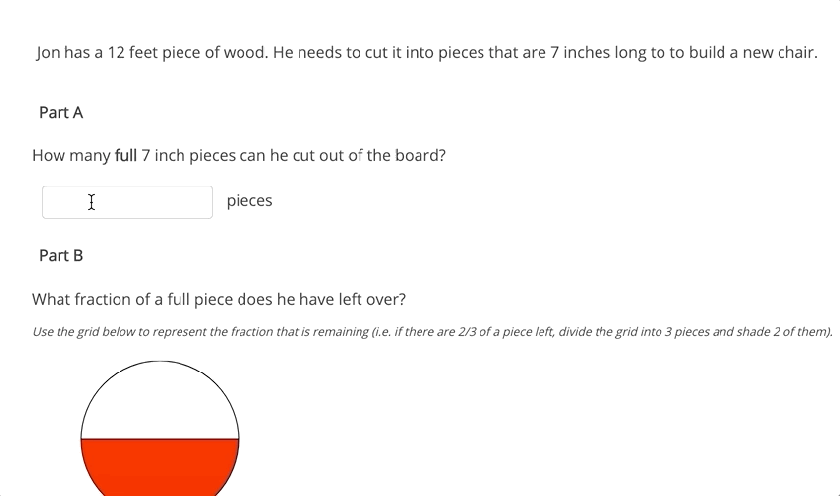
Numeric Answer asks students to type a numeric response with the option of writing units. This question type is auto-graded.
#5 Select Text from Stimulus
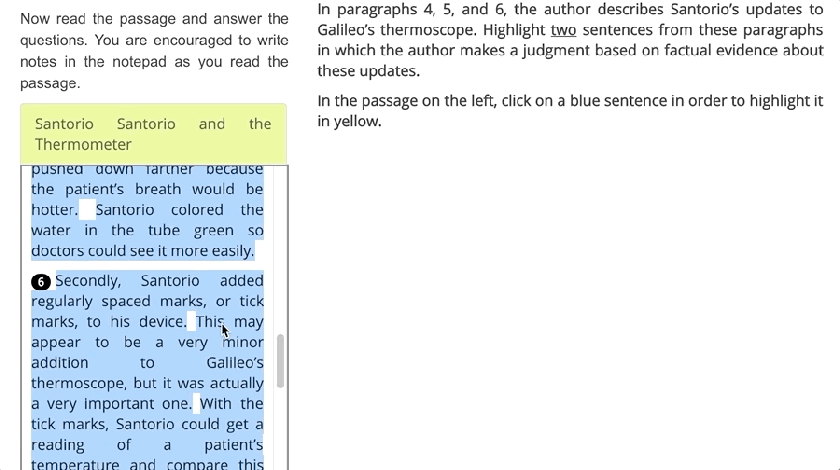
Select Text from Stimulus asks students to select words, sentences, or paragraphs from a passage. This question type is auto-graded.
#6 Select Text from Excerpt

Select Text from Excerpt asks students to select words, sentences, or paragraphs from the excerpt of a passage. This question type is auto-graded.
#7 Drag and Drop – Text

Drag and Drop – Text asks students to drag and drop answers that are texts or images, and teachers can add images, charts, and more to the layout. This gives teachers a lot of creative freedom with how they want students to be assessed.
#8 Drag and Drop – Math

Drag and Drop – Math asks students to drag and drop integers, expressions, text or images. Teachers can add an optional grid layout or background. This question type is auto-graded.
#9 Grouping Drag and Drop

Grouping Drag and Drop asks students to drag and drop answer choices to sort them into different categories.
#10 Select Box Response

Select Box Response is similar to multiple choice but includes larger boxes for answer options, allowing teachers to add images or graphs. This question type is auto-graded.
#11 Essay Response

Essay Response asks students to respond in essay form. Teachers can add a digital rubric from the Edcite library or create their own digital rubric, making scoring responses efficient.
#12 Table Checkbox Answer

Table Checkbox Answer asks students to check off correct responses across columns. Teachers can set single answers or multiple correct answers. This question type is auto-graded.
#13 Short Text Answer

Short Text Answer asks students to answer by typing a 1-3 word response in the answer box. This question type is auto-graded and teachers can set alternative answers and set up partial credit.
#14 Math Keypad

Math Keypad (Multiple Answers) asks students to answer by typing one or more expressions using a customizable math keypad. Conditional and group scoring options are available to allow for a range of answers. This question type aligns with PARCC-formatted tests.
Math Keypad (Single Answer) asks students to type in one or more expressions using a math keypad that includes operations for numeric expressions and equations. Teachers can enable equivalent expressions to allow students to answer in multiple formats. This question type aligns with SBAC and AIR-formatted tests.
#15 Label Image

Label Image asks students to label a diagram or image by dragging and dropping answers into the correct spots, selecting the answer from a drop-down menu, or typing the answer. This allows teachers to assess students at different DOK levels, and teachers can easily differentiate by creating different versions of the question. This question type is also auto-graded, no matter how students are asked to answer.
Interested in creating your own technology-enhanced question types? 🎥 Visit our YouTube channel for quick step-by-step videos.
Teachers can also find 150,000+ items that teachers have shared into the Edcite Question Bank. Click here to sign up for a free Edcite account today.
